Hi! My name is Carolyn Kisloski, from Kindergarten: Holding Hands and Sticking Together. I am so excited to be sharing this post on Dr. Jean's wonderful blog today! I am going to show you one of the new activities my class is loving. I had seen QR codes before, but didn't know anything about them. Then, I took a class about making and using QR codes, and thought maybe I could use them, but never could I make them. If you have ever thought that, too, I'm here to tell you that you CAN make them. They are so easy. The kids love them. And they are a great technology teaching tool to use in your classroom, or even to send home for students to use at home. I made a QR Code Sight Word Video Read the Room Packet . It's free for you this week, and a fun way to review those sight words.
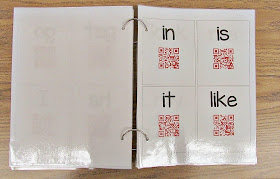
They even ask to do it during free choice time! It can be used as a Read the Room activity, or made into a book. I made two different sizes, so the Read the Room cards are bigger if you want that. I did both, and I think I like using it as a book best. My main reason is because the kids have a place for the iPad and aren't trying to hold it as they stand to read the room and watch the videos.

Because... sometimes they like to dance to the songs, and it's safer to have a table for those iPads!
Usually, iPads are a "quiet center." But for this, the kids can't help singing along a little.
Sometimes, a little singing along isn't even enough. It requires a dance... And sometimes the "quiet center" idea has to go out the window, and you just have to let them dance when they are THAT excited about learning to spell sight words.
We sing these songs together as a class, but what I really like about using the iPads to listen to these songs, is that the kids really focus on the words to the song- and reading and spelling those sight words.
Because... sometimes they like to dance to the songs, and it's safer to have a table for those iPads!
Usually, iPads are a "quiet center." But for this, the kids can't help singing along a little.
Here is what is in the packet:
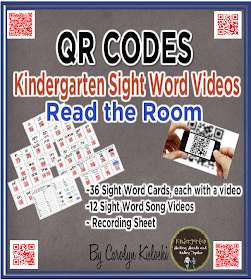
I made 36 sight word cards, each with a QR code that links to a video to go with that word. I put each of the YouTube videos on ViewPure, so that there are no ads, comments, or distractions. The words I included are: a, all, am, an and, are, at, be, can, come, do, for, get, go, he, I, in, is, it, like, look, me, my, no, of, off, on, see, she, the, to, up, we, what, who, with.
I also made 12 cards with QR codes that link to sight word songs which have lots of sight words. This picture shows some of the words with the codes and some of the songs with the codes:
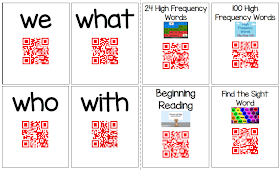
I made a recording sheet to use if you want, that you can print front/back to make it easier to manage for the children.
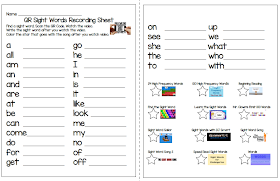
You could also print these sight word cards out and send them home for extra practice at home.
Parents can download the free QR app and watch the videos at home!
My favorite QR Code app is called QR Reader for iPad by TapMedia Ltd. It is free, and the thing I like best about it is that to scan the code, the children only have to hold the camera over the code- not click anything.
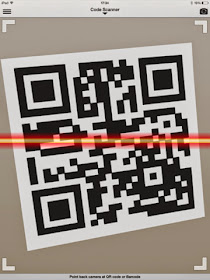
It is really sensitive and picks up the code quickly so it isn't frustrating at all. Here is one of my sweeties showing how to use it:
I am in the process of making more QR Code books. I'll put them on my blog for you when I finish them. If you would like to make some of your own, it's really easy. If I can do it, well then... you know you can!
Here's a quick little tutorial. I will use Youtube videos as examples, because that's what I used for the sight word books. You can also use links to sites, online books, or documents.
First, choose a Youtube video that you'd like to use for your activity. Let's use Finger Plays with Dr. Jean 1.
Then, copy the link to the Youtube video. You can also run this video through Viewpure if you want to get rid of ads for your kids.
Next, go to a free QR code generator. I like QR Stuff. com. It's easy to use because you just follow the easy steps. It looks like this:
1. Choose the Data Type. I click "Youtube video."
2. Under Content, copy and paste the video URL in the Video URL box.
3. Choose the color that you would like your QR code to be.
4. Download the QR code, and save it. I save it as a photo, then it's ready to use!
Scanning this code will take you right to the video, Finger Plays with Dr. Jean 1 .
You can copy and paste the QR code onto a document and make anything you want with it. Ta da!
Have fun making some QR codes of your own! Thank you for letting me share with you today!





